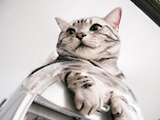![]()
Glee 1.9.1 を公開しました!
ダウンロードは Glee Web サイトでどうぞ。
続きを読む →
Glee 1.9.0
![]()
Glee 1.9.0 を公開しました!
ダウンロードは Glee Web サイトでどうぞ。
- 更新内容:コマンドライン・デベロッパ・ツールのインストールを不要にした。
GleeをOS X 10.9以降で使うには、コマンドライン・デベロッパ・ツールをインストールする必要がありました。どうしてかというと、inddの詳細なバージョン取得に「strings」というコマンドを使っていて、これはOS X 10.9以降ではコマンドライン・デベロッパ・ツールをインストールしないと使えなかったのです(OS X 10.8まではシステム標準でそのまま使えました)。
これを解決するベストな方法は「Gleeの中にstringsを同梱する」だったのですが、stringsのライセンスが不明でできなかったんですね。それがやっと、OS XのstringsはNetBSDであることが判明し、同梱配布が可能だと分かったのです。
そこで今回のGlee v1.9.0は、Glee.appの中にあるstringsをOS X 10.9以降で使っています。これでやっとコマンドライン・デベロッパ・ツールのインストールが不要になりました!
なお、OS X 10.8まではシステム標準のものを使っているので変わりません。
Fix Mojibake for Glyphs
>> FixMojibake_102.tbz2 (4.3MB) [2016.5.15]
Glyphsは.glyphsファイルに「著作権」「注釈」「カスタムパラメーター」などへ入力されたテキストを保存しているわけですが、v2.3でこのテキストの保存形式が変更されました。そのため、v2.3以降の新しいファイルをv2.2までの旧Glyphs.appで開くと、「©」「É」や日本語などの非ASCII文字が化けます。

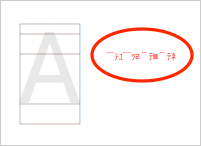
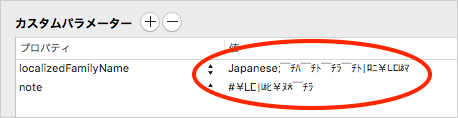
そこで、文字化けを修復する専用アプリ「Fix Mojibake」を作りました。使い方は、文字化けしたまま保存された.glyphsファイルをアプリアイコンにドラッグ&ドロップするだけです。アプリが文字化けを直すと、ファイル保存パネルが表示されるので、修復された.glyphsファイルを保存してください。
- このアプリを初めて使うときは、下記の要領で1度だけ起動してください。
- アプリアイコンを選択して右クリックメニューを表示する
- 「開く」メニューを選択し、「開く」ボタンを押す。
- このアプリが直せるのは「旧バージョンで文字化けしたまま保存したファイル」です。v2.3以降の新しいファイルを旧バージョンで文字化けなく開くには、とにかく旧バージョンで開いて、文字化けしたまま保存しちゃってください。そのファイルをこのアプリで修復すると旧バージョンで文字化けしなくなります。
- このアプリは、そのテキストが文字化けしているかどうかの判定はできません。それはとても難しいのです。文字化けしていることを前提に処理をするので、「文字化けしていない非ASCII文字」はかえって化ける可能性があります。
Glyphs saves a text of “Copyright”, “Annotation”, “Custom Parameter” and other in .glyphs file. After v2.3, the saving format of these texts was changed. Therefore non-ASCII characters (e.g., © É あ) are garbled when the new file after v2.3 is opened by an old version Glyphs.app.
I made App “Fix Mojibake” which fixed the .glyphs file that a garbled text was saved. How to use: You only do drag & drop the .glyphs file to App icon. After having fixed, App displays a save panel. You must save the fixed .glyphs file.
- When you use this App for the first time, please launch by the following method only once.
- Select App icon. And display a right-click menu.
- Select “Open” menu. And push the “Open” button.
- This App can fix the file that a garbled text was saved. When you open the file by an old version and save a garbled text by an old version and are fixed by this App, the fixed file is not garbled in an old version.
- This App cannot judge whether the text is garbled. It is very difficult. Therefore, a non-ASCII characters which is not garbled may be garbled.
約物Webフォント
このブログでは本文に自作の「約物Webフォント」を試しに使っています。
要は、「←こんな感じに」(←約物が連続しても)、←自動的にアキすぎない体裁になるわけです。
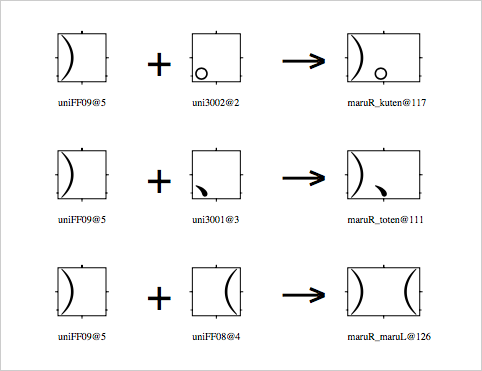
特定の約物グリフが並んだらligaで合字グリフに置換しているだけ。
CSSで「約物Webフォントをフォント指定の先頭にする」「ligaが効くようにする」と、ちゃんと良い感じになってくれました。
カンタンなのでやってみると楽しいですよ!
モリサワのPr6/Pr6Nはバージョン違いで文字化けする
モリサワのPr6とPr6Nはバージョン違いで文字化けします。当時はかなり騒がれたのですけど、すっかり忘れかけていたところに実際の文字化け印刷事例に遭遇しました(他社制作の案件)。
そこで改めて注意喚起をしておきましょう。まず状況を整理します。
- 2013年8月20日にモリサワから「IVS対応アップデータ」がアナウンスされ、無償配布される。
- この時点から「非IVS対応版」「IVS対応版」のバージョン違いが混在することになる。
- 両者はフォント名が同一なので見分けるのは困難。
- 現在、MORISAWA PASSPORTで入手できるのは「IVS対応版」のみ。
問題になるのは、上記の新旧バージョンの組み合わせで文字化けが発生することです。とくにDTPデータの制作環境と出力環境で新旧バージョンの齟齬があった場合が一番危険です。どの組み合わせで文字化けするのか見てみましょう。
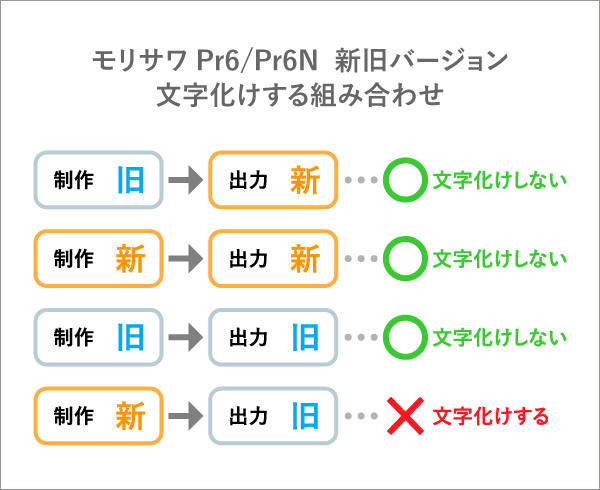
文字化けする組み合わせはたった1つ。新バージョンで制作したDTPデータを出力側が旧バージョンで開いてしまったときです。
つまり、文字化けを根本的に防ぐには、出力側で常に新バージョンで開けば良いわけですね。簡単に解決できます。
ところがいまだに「旧バージョンで開いてしまう出力環境」が存在します。その理由はたぶん、
- モリサワの注意喚起がかなり遅れてしまった上に、周知を徹底しなかった。
- モリサワの注意喚起そのものが分かりにくく、だからどうすればいいのか判断できない人が多かった。
- 出力側は「これまで大丈夫だったのだから、新しいバージョンにしたら事故になるかも」と事故回避のためにあえて旧バージョンのままにした。
- この問題そのものを知らない。
私の予想は「問題はなんとなく知っているけれど、よくわからなかったので、あえて事故回避のため旧バージョンのままにしたのだが、そういう問題があることを忘れてしまった」…こんなところが多いのではと思っています。
しかし上記で見た通り、出力側が旧バージョンにしていることが最も危険なのであって、事故回避がむしろ事故を誘発する原因になっている。しかも今のMORISAWA PASSPORTがリリースしているのは新バージョンだけなので、あれから数年経過して「新バージョンで制作している環境」が増え続けているわけです。この現状でなおも出力側が旧バージョンを使い続けるのは、わざと文字化けさせようとしているのも同然の愚行ですし、数年前に騒がれた当時より今の方がはるかに危ない状況になっているといえるでしょう。
必読。
最近、モリサワのようすがちょっとおかしいんだが。- Mac OS Xの文字コード問題に関するメモ
追記:
この文字化けはIVSが原因ではありません。上記の直井さんのブログ記事でも書かれていますが、原因は「IVSを実装するためのCMap変更」です。実はIVS自体にもかなり危険な文字化け誘発要素があるのですけど、ここでの文字化けとはまったく別です。